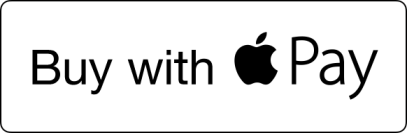showButtons Function
The showButtons function loads the payment button for a specific payment method into your page according to a set of payment button options. You must call the init function before you call showButtons. Internally, showButtons first performs the canMakePayment function, to check that payment is possible using the device being used to make the purchase. Then, when the payment button is clicked, the (for example, Apple Pay) payment session is created, the merchant is validated and, if everything is OK, the payment sheet is displayed.
The function can be called with or without defining the button options, and has the signatures below:
paysafe.request.showButtons(callback) // Using the default button options
paysafe.request.showButtons(buttonOptions, callback) // Using explicit button options
The function parameters are described below.
| Required | Type | Description | ||
|---|---|---|---|---|
| buttonOptions | false | object array | Options for creating and displaying the payment button.If omitted, these default arguments are used:
| |
| paymentMethod | true | string | The payment method: APPLEPAY | |
| selector | true | string | Id of HTML element replaced by button | |
| color | false | string | The button color. Choose from:
| |
| type | false | string | The button type.Choose from:
| |
| supportedNetworks | false | string array | Specifies the supported card brands that can be accepted. Possible values are:
This is case-insensitive. | |
| callback | true | function(displayedPaymentMethods, error) {...} The onTokenization callback must be set before calling showButtons, otherwise this callback will return an error. | ||
| displayedPaymentMethods | false | string array | List of all payment methods displayed on the merchant site. | |
| error | N/A | object | Error object indicating failure reason: 9001, 9003, 9013, 9015, 9023, 9063, 9065, 9077, 9080, 9084, 9085, 9086, 9087, 9088, 9091, 9092 | |
| {throws} | Throws an exception with the following errors: 9004, 9014, 9067. | |||
| {return} | false | undefined | ||
Apple Pay Example
This example in the TEST environment shows how to specify the appearance of the payment button. It does not include the init or onTokenization code.
<html>
<head>
<script type="text/javascript" src="https://hosted.paysafe.com/request/v1/latest/paysafe.request.min.js"></script>
</head>
<body>
...
<div id="x-paysafe-apple-pay-button"></div>
...
<script>
...
var appleButtonOptions = {
paymentMethod: "APPLEPAY",
selector: "x-paysafe-apple-pay-button",
color: "white-outline",
type: "buy"
};
paysafe.request.showButtons([appleButtonOptions], function (displayedPaymentMethods, error) {
if (error) {
// handle error
}
});
...
</script>
</body>
</html>
Visit this site to view guidelines on the appearance of the Apple Pay button.