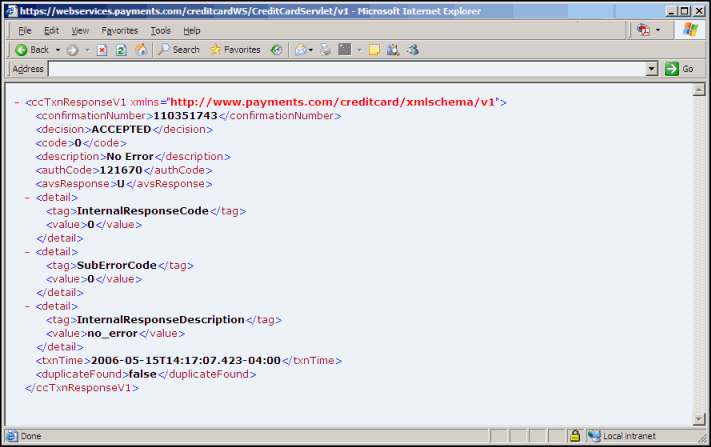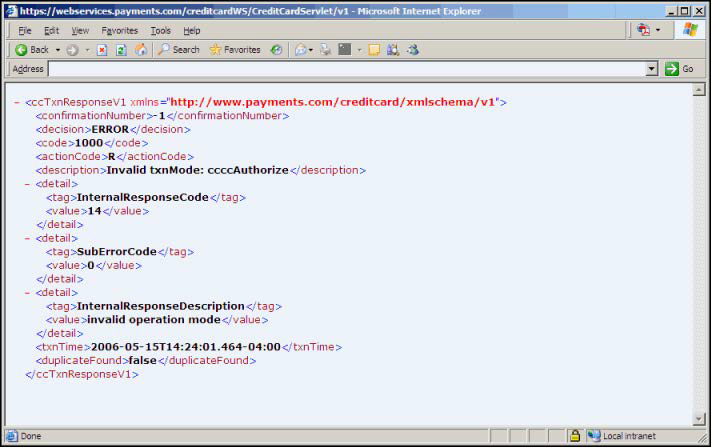Using the HTTP Post Method
In addition to a standard Web Service–based call, you can also use the HTTP Post method to post transaction requests to Paysafe.
Note that the URLs in the examples below point to the Paysafe Production environment. In order to test your integration, please contact Technical Support to obtain Test URLs and Test merchant account parameters.
All transactions sent using the HTTP Post method must be URL encoded using the
application/x-www-form-urlencoded format. Otherwise, they run the risk of failing because any reserved characters (e.g., slashes, ampersands, etc.) are stripped from requests that are not properly URL encoded.
Direct Debit Requests
For more information about direct debit request types see Direct Debit Transactions.
Charge/credit
To send a charge or credit request via HTTP Post:
Create a transaction request like the following example:
-
Create a transaction request like the following example:
<ddCheckRequestV1 xmlns="http://www.optimalpayments.com/directdebit/xmlschema/v1">
<merchantAccount>
<accountNum>12345678</accountNum>
<storeID>myStoreID</storeID>
<storePwd>myStorePWD</storePwd>
</merchantAccount>
<merchantRefNum>Ref-12345</merchantRefNum>
<amount>10.00</amount>
<check>
<accountType>PC</accountType>
<bankName>Chase</bankName>
<checkNum>12</checkNum>
<accountNum>987654321</accountNum>
<routingNum>123456789</routingNum>
</check>
<billingDetails>
<checkPayMethod>WEB</checkPayMethod>
<firstName>Jane</firstName>
<lastName>Jones</lastName>
<street>123 Main Street</street>
<city>LA</city>
<state>CA</state>
<country>US</country>
<zip>90210</zip>
<phone>555-555-5555</phone>
<email>janejones@emailserver.com</email>
</billingDetails>
<sdk>
<version>1.0</version>
platform>http</platform>
<provider>Merchant</provider>
</sdk>
</ddCheckRequestV1> -
Include this transaction request in an HTTP Post.
This HTTP Post must include two parameters:
- txnMode – charge or credit
- txnRequest – the transaction request above
-
Send the HTTP Post to the following URL:
https://webservices.optimalpayments.com/directdebitWS/DirectDebitServlet/v1
HTML example – charge
This example shows a form version of a charge/credit request – containing the example above – that you could post to Paysafe.
The maximum file size supported is 100K. If your HTTP Post exceeds 100K it will fail.
See Sample HTTP Post to see what this would look like viewed with a browser. Clicking the Send Request button sends the transaction via HTTP Post to Paysafe.
<!DOCTYPE HTML PUBLIC "-//W3C//DTD HTML 4.01 Transitional//EN">
<html>
<title>Paysafe - Direct Debit Transaction</title>
<body>
<form NAME="Direct Debit" METHOD="post"
ACTION="https://webservices.optimalpayments.com/directdebitWS/DirectDebitServlet/v1">
<b>Transaction Mode: </b>
<br>
<select name="txnMode">
<option value="charge">Charge</option>
<option value="credit">Credit</option>
</select>
<br>
<br>
<b>XML Message body:</b>
<TEXTAREA class="xmlbox" name="txnRequest" COLS=100 ROWS=10>
<ddCheckRequestV1 xmlns="http://www.optimalpayments.com/directdebit/xmlschema/v1">
<merchantAccount>
<accountNum>12345678</accountNum>
<storeID>myStoreID</storeID>
<storePwd>myStorePWD</storePwd>
</merchantAccount>
<merchantRefNum>Ref-12345</merchantRefNum>
<amount>10.00</amount>
<check>
<accountType>PC</accountType>
<bankName>Chase</bankName>
<checkNum>12</checkNum>
<accountNum>987654321</accountNum>
<routingNum>123456789</routingNum>
</check>
<billingDetails>
<checkPayMethod>WEB</checkPayMethod>
<firstName>Jane</firstName>
<lastName>Jones</lastName>
<street>123 Main Street</street>
<city>LA</city>
<state>CA</state>
<country>US</country>
<zip>90210</zip>
<phone>555-555-5555</phone>
<email>janejones@emailserver.com</email>
</billingDetails>
<sdk>
<version>1.0</version>
<platform>http</platform>
<provider>Merchant</provider>
</sdk>
</ddCheckRequestV1>
</TEXTAREA> <br>
<input TYPE=submit class=input VALUE="Send Request"></form>
</body>
</html>
updateShippingInfo
To send an updateShippingInfo request via HTTP Post:
-
Create a transaction request like the following example
<ddShippingRequestV1 xmlns="http://www.optimalpayments.com/directdebit/xmlschema/v1">
<merchantAccount>
<accountNum>12345678</accountNum>
<storeID>myStoreID</storeID>
<storePwd>myStorePWD</storePwd>
</merchantAccount>
<carrier>FEX</carrier>
<trackingNumber>555666888999</trackingNumber>
<confirmationNumber>123456</confirmationNumber>
<shipMethod>T</shipMethod>
<firstName>Jane</firstName>
<lastName>Jones</lastName>
<street>123 Main Street</street>
<city>LA</city>
<state>CA</state>
<country>US</country>
<zip>90210</zip>
<phone>555-555-5555</phone>
<email>janejones@emailserver.com</email>
</ddShippingRequestV1>
-
Include this transaction request in an HTTP Post.
This HTTP Post must include two parameters:
- txnMode – updateShippingInfo
- txnRequest – the transaction request above
-
Send the HTTP Post to the following URL:
https://webservices.optimalpayments.com/directdebitWS/DirectDebitServlet/v1
HTML example – updateShippingInfo
This example shows a form version of an updateShippingInfo request – containing the example above – that you could post to Paysafe.
The maximum file size supported is 100K. If your HTTP Post exceeds 100K it will fail.
See Sample HTTP Post to see what this would look like viewed with a browser. Clicking the Send Request button sends the transaction via HTTP Post to Paysafe.
<!DOCTYPE HTML PUBLIC "-//W3C//DTD HTML 4.01 Transitional//EN">
<html>
<title>Direct Debit Transaction</title>
<body>
<form NAME="Direct Debit" METHOD="post"
ACTION="https://webservices.optimalpayments.com/directdebitWS/DirectDebitServlet/v1">
<input type=hidden name="txnMode" value="updateShippingInfo" >
<br>
<b>XML Message body:</b>
<TEXTAREA class="xmlbox" name="txnRequest" COLS=100 ROWS=10>
<ddShippingRequestV1 xmlns="http://www.optimalpayments.com/directdebit/xmlschema/v1">
<merchantAccount>
<accountNum>12345678</accountNum>
<storeID>myStoreID</storeID>
<storePwd>myStorePWD</storePwd>
</merchantAccount>
<carrier>FEX</carrier>
<trackingNumber>555666888999</trackingNumber>
<confirmationNumber>123456</confirmationNumber>
<shipMethod>T</shipMethod>
<firstName>Jane</firstName>
<lastName>Jones</lastName>
<street>123 Main Street</street>
<city>LA</city>
<state>CA</state>
<country>US</country>
<zip>90210</zip>
<phone>555-555-5555</phone>
<email>janejones@emailserver.com</email>
</ddShippingRequestV1>
</TEXTAREA> <br>
<input TYPE=submit class=input VALUE="Send Request"></form>
</body>
</html>
ddLookupRequest
To send a ddLookupRequest via HTTP Post:
-
Create a transaction request like the following example:
<ddLookupRequestV1 xmlns="http://www.optimalpayments.com/directdebit/xmlschema/v1">
<merchantAccount>
<accountNum>12345678</accountNum>
<storeID>myStoreID</storeID>
<storePwd>myStorePWD</storePwd>
</merchantAccount>
<confirmationNumber>123456</confirmationNumber>
<merchantRefNum>Ref-12345</merchantRefNum>
<startDate>
<year>2012</year>
<month>1</month>
<day>1</day>
<hour>12</hour>
<minute>1</minute>
<second>1</second>
</startDate>
<endDate>
<year>2012</year>
<month>1</month>
<day>1</day>
<hour>23</hour>
<minute>59</minute>
<second>59</second>
</endDate>
</<ddLookupRequestV1>
-
Include this transaction request in an HTTP Post.
This HTTP Post must include two parameters:
- txnMode – lookup
- txnRequest – the transaction request above
-
Send the HTTP Post to the following URL:
https://webservices.optimalpayments.com/directdebitWS/DirectDebitServlet/v1
HTML example – lookupRequest
This example shows a form version of a lookupRequest – containing the example above – that you could post to Paysafe.
The maximum file size supported is 100K. If your HTTP Post exceeds 100K it will fail.
See Sample HTTP Post to see what this would look like viewed with a browser. Clicking the Send Request button sends the transaction via HTTP Post to Paysafe.
<!DOCTYPE HTML PUBLIC "-//W3C//DTD HTML 4.01 Transitional//EN">
<html>
<title>Direct Debit Transaction</title>
<body>
<form NAME="Direct Debit" METHOD="post"
ACTION="https://webservices.optimalpayments.com/directdebitWS/DirectDebitServlet/v1">
<input type=hidden name="txnMode" value="lookup" >
<br>
<b>XML Message body:</b>
<TEXTAREA class="xmlbox" name="txnRequest" COLS=100 ROWS=10>
<ddLookupRequestV1 xmlns="http://www.optimalpayments.com/directdebit/xmlschema/v1">
<merchantAccount>
<accountNum>12345678</accountNum>
<storeID>myStoreID</storeID>
<storePwd>myStorePWD</storePwd>
</merchantAccount>
<confirmationNumber>123456</confirmationNumber>
<merchantRefNum>Ref-12345</merchantRefNum>
<startDate>
<year>2012</year>
<month>1</month>
<day>1</day>
<hour>12</hour>
<minute>1</minute>
<second>1</second>
</startDate>
<endDate>
<year>2012</year>
<month>1</month>
<day>31</day>
<hour>23</hour>
<minute>59</minute>
<second>59</second>
</endDate>
</<ddLookupRequestV1>
</TEXTAREA> <br>
<input TYPE=submit class=input VALUE="Send Request"></form>
</body>
</html>
Mandate request
To send a mandate request via HTTP Post:
-
Create a transaction request like the following example:
<ddMandateRequestV1 xmlns="http://www.optimalpayments.com/directdebit/xmlschema/v1">
<merchantAccount>
<accountNum>12345678</accountNum>
<storeID>myStoreID</storeID>
<storePwd>myStorePWD</storePwd>
</merchantAccount>
<merchantRefNum>Ref-12345</merchantRefNum>
<check>
<bankName>Chase</bankName>
<accountNum>987654321</accountNum>
<routingNum>123456</routingNum>
</check>
<billingDetails>
<checkPayMethod>WEB</checkPayMethod>
<firstName>Jane</firstName>
<lastName>Jones</lastName>
<street>123 Main Street</street>
<city>Cambridge</city>
<country>UK</country>
<zip>CB12345</zip>
<phone>1222 444000</phone>
<email>janejones@emailserver.com</email>
</billingDetails>
<autoSend>Y</autoSend>
</ddMandateRequestV1> -
Include this transaction request in an HTTP Post.
This HTTP Post must include two parameters:
- txnMode – mandate
- txnRequest – the transaction request above
-
Send the HTTP Post to the following URL:
https://webservices.optimalpayments.com/directdebitWS/DirectDebitServlet/v1
HTML example – mandate request
This example shows a form version of a mandate request – containing the example above – that you could post to Paysafe.
The maximum file size supported is 100K. If your HTTP Post exceeds 100K it will fail.
See Sample HTTP Post to see what this would look like viewed with a browser. Clicking the Send Request button sends the transaction via HTTP Post to Paysafe.
Change status request
To send a change status request via HTTP Post:
-
Create a transaction request like the following example:
<ddChangeStatusRequestV1 xmlns="http://www.optimalpayments.com/directdebit/xmlschema/v1">
<merchantAccount>
<accountNum>12345678</accountNum>
<storeID>myStoreID</storeID>
<storePwd>myStorePWD</storePwd>
</merchantAccount>
<confirmationNumber>123456</confirmationNumber>
<status>C</status>
</ddChangeStatusRequestV1> -
Include this transaction request in an HTTP Post.
This HTTP Post must include two parameters:
- txnMode – changeStatus
- txnRequest – the transaction request above
-
Send the HTTP Post to the following URL:
https://webservices.optimalpayments.com/directdebitWS/DirectDebitServlet/v1
HTML example – change status request
This example shows a form version of a change status request – containing the example above – that you could post to Paysafe.
The maximum file size supported is 100K. If your HTTP Post exceeds 100K it will fail.
See Sample HTTP Post to see what this would look like viewed with a browser. Clicking the Send Request button sends the transaction via HTTP Post to Paysafe.
<!DOCTYPE HTML PUBLIC "-//W3C//DTD HTML 4.01 Transitional//EN">
<html>
<title>Paysafe - Direct Debit Transaction</title>
<body>
<form NAME="Direct Debit" METHOD="post"
ACTION="https://webservices.optimalpayments.com/directdebitWS/DirectDebitServlet/v1"
<input type=hidden name="txnMode" value="changeStatus" >
<br>
<b>XML Message body:</b>
<TEXTAREA class="xmlbox" name="txnRequest" COLS=100 ROWS=10>
<ddChangeStatusRequestV1 xmlns="http://www.optimalpayments.com/directdebit/xmlschema/v1">
<merchantAccount>
<accountNum>12345678</accountNum>
<storeID>myStoreID</storeID>
<storePwd>myStorePWD</storePwd>
</merchantAccount>
<confirmationNumber>123456</confirmationNumber>
<status>C</status>
</ddChangeStatusRequestV1>
</TEXTAREA> <br>
<input TYPE=submit class=input VALUE="Send Request"></form>
</body>
</html>
Mandate update request
To send a mandate update request via HTTP Post:
-
Create a transaction request like the following example
<ddUpdateMandateRequestV1 xmlns="http://www.optimalpayments.com/directdebit/xmlschema/v1">
<merchantAccount>
<accountNum>12345678</accountNum>
<storeID>myStoreID</storeID>
<storePwd>myStorePWD</storePwd>
</merchantAccount>
<confirmationNumber>123456</confirmationNumber>
<mandateReference>PDESTEST7A</mandateReference>
<accountNum>NL77ABNA0574908765</accountNum>
<routingNum>ABNANL2A</routingNum>
</ddUpdateMandateRequestV1>
-
Include this transaction request in an HTTP Post.
This HTTP Post must include two parameters:
- txnMode – updateMandate
- txnRequest – the transaction request above
-
Send the HTTP Post to the following URL:
https://webservices.optimalpayments.com/directdebitWS/DirectDebitServlet/v1
HTML example – mandate update request
- This example shows a form version of a mandate update request – containing the example above – that you could post to Paysafe.
- The maximum file size supported is 100K. If your HTTP Post exceeds 100K it will fail.
- See Sample HTTP Post to see what this would look like viewed with a browser. Clicking the Send Request button sends the transaction via HTTP Post to Paysafe.
<!DOCTYPE HTML PUBLIC "-//W3C//DTD HTML 4.01 Transitional//EN">
<html>
<title>Paysafe - Direct Debit Transaction</title>
<body>
<form NAME="Direct Debit" METHOD="post"
ACTION="https://webservices.optimalpayments.com/directdebitWS/DirectDebitServlet/v1"
<input type=hidden name="txnMode" value="updateMandate" >
<br>
<b>XML Message body:</b>
<TEXTAREA class="xmlbox" name="txnRequest" COLS=100 ROWS=10>
<ddUpdateMandateRequestV1 xmlns="http://www.optimalpayments.com/directdebit/xmlschema/v1">
<merchantAccount>
<accountNum>12345678</accountNum>
<storeID>myStoreID</storeID>
<storePwd>myStorePWD</storePwd>
</merchantAccount>
<confirmationNumber>123456</confirmationNumber>
<mandateReference>PDESTEST7A</mandateReference>
<accountNum>NL77ABNA0574908765</accountNum>
<routingNum>ABNANL2A</routingNum>
</ddUpdateMandateRequestV1>
</TEXTAREA> <br>
<input TYPE=submit class=input VALUE="Send Request"></form>
</body>
</html>
Credit card requests
For more information about credit card request types see Credit Debit Card Transactions.
Purchase/Authorization/Verification
To send a credit card Purchase/Authorization/Verification transaction request via HTTP Post:
-
Create a transaction request like the following example:
<ccAuthRequestV1 xmlns="http://www.optimalpayments.com/creditcard/xmlschema/v1" xmlns:xsi="http://www.w3.org/2001/XMLSchema-instance" xsi:schemaLocation="http://www.optimalpayments.com/creditcard/xmlschema/v1">
<merchantAccount>
<accountNum>12345678</accountNum>
<storeID>myStoreID</storeID>
<storePwd>myStorePWD</storePwd>
</merchantAccount>
<merchantRefNum>Ref-12345</merchantRefNum>
<amount>10.00</amount>
<card>
<cardNum>4653111111111111</cardNum>
<cardExpiry>
<month>11</month>
<year>2008</year>
</cardExpiry>
<cardType>VI</cardType>
<cvdIndicator>1</cvdIndicator>
<cvd>111</cvd>
</card>
<authentication>
<indicator>05</indicator>
<cavv>AAABB4WZlQAAAAAAcJmVENiWiV+=</cavv>
<xid>Q2prWUI2RFNBc3FOTXNlem50eWY=</xid>
</authentication>
<billingDetails>
<cardPayMethod>WEB</cardPayMethod>
<firstName>Jane</firstName>
<lastName>Jones</lastName>
<street>123 Main Street</street>
<city>LA</city>
<state>CA</state>
<country>US</country>
<zip>90210</zip>
<phone>555-555-5555</phone>
<email>janejones@emailserver.com</email>
</billingDetails>
<shippingDetails>
<carrier>FEX</carrier>
<shipMethod>T</shipMethod>
<firstName>Jane</firstName>
<lastName>Jones</lastName>
<street>44 Main Street</street>
<city>LA</city>
<state>CA</state>
<country>US</country>
<zip>90210</zip>
<phone>555-555-5555</phone>
<email>janejones@emailserver.com</email>
</shippingDetails>
<recurring>
<recurringIndicator>I</recurringIndicator>
<originalConfirmationNumber>115147689</originalConfirmationNumber>
</recurring>
<customerIP>127.0.0.1</customerIP>
<productType>M</productType>
<addendumData>
<tag>CUST_ACCT_OPEN_DATE</tag>
<value>20041012</value>
</addendumData>
<addendumData>
<tag>MERCHANT_COUNTRY_CODE</tag>
<value>US</value>
</addendumData>
<addendumData>
<tag>SERVICE_REQUEST_CURRENCY</tag>
<value>on</value>
</addendumData>
</ccAuthRequestV1> -
Include this transaction request in an HTTP Post.
This HTTP Post must include two parameters:
- txnMode – ccAuthorize, ccPurchase, or ccVerification
- txnRequest – the transaction request above
-
Send the HTTP Post to the following URL:
https://webservices.optimalpayments.com/creditcardWS/CreditCardServlet/v1
HTML example – Authorization
- This example shows a form version of a credit card Authorization request – containing the example above – that you could post to Paysafe.
- To make this a Purchase or Verification request, just modify the txnMode value “ccAuthorize” – in the line “<input type=hidden name="txnMode" value="ccAuthorize" >” below – to “ccPurchase” or “ccVerification”, respectively
- The maximum file size supported is 100K. If your HTTP Post exceeds 100K it will fail
- See Sample HTTP Post to see what this would look like viewed with a browser. Clicking the Send Request button sends the transaction via HTTP Post to Paysafe.
<!DOCTYPE HTML PUBLIC "-//W3C//DTD HTML 4.01 Transitional//EN">
<html>
<title>Credit Card Test</title>
<body>
<form NAME="Credit Card" METHOD="post"
ACTION="https://webservices.optimalpayments.com/creditcardWS/CreditCardServlet/v1">
<input type=hidden name="txnMode" value="ccAuthorize" >
<b>XML Message body:</b>
<TEXTAREA class="xmlbox" name="txnRequest" COLS=100 ROWS=10 >
<ccAuthRequestV1 xmlns="http://www.optimalpayments.com/creditcard/xmlschema/v1" xmlns:xsi="http://www.w3.org/2001/XMLSchema-instance" xsi:schemaLocation="http://www.optimalpayments.com/creditcard/xmlschema/v1">
<merchantAccount>
<accountNum>12345678</accountNum>
<storeID>myStoreID</storeID>
<storePwd>myStorePWD</storePwd>
</merchantAccount>
<merchantRefNum>Ref-12345</merchantRefNum>
<amount>10.00</amount>
<card>
<cardNum>4653111111111111</cardNum>
<cardExpiry>
<month>11</month>
<year>2008</year>
</cardExpiry>
<cardType>VI</cardType>
<cvdIndicator>1</cvdIndicator>
<cvd>111</cvd>
</card>
<authentication>
<indicator>05</indicator>
<cavv>AAABB4WZlQAAAAAAcJmVENiWiV+=</cavv>
<xid>Q2prWUI2RFNBc3FOTXNlem50eWY=</xid>
</authentication>
<billingDetails>
<cardPayMethod>WEB</cardPayMethod>
<firstName>Jane</firstName>
<lastName>Jones</lastName>
<street>123 Main Street</street>
<city>LA</city>
<state>CA</state>
<country>US</country>
<zip>90210</zip>
<phone>555-555-5555</phone>
<email>janejones@emailserver.com</email>
</billingDetails>
<shippingDetails>
<carrier>FEX</carrier>
<shipMethod>T</shipMethod>
<firstName>Jane</firstName>
<lastName>Jones</lastName>
<street>44 Main Street</street>
<city>LA</city>
<state>CA</state>
<country>US</country>
<zip>90210</zip>
<phone>555-555-5555</phone>
<email>janejones@emailserver.com</email>
</shippingDetails>
<recurring>
<recurringIndicator>I</recurringIndicator>
<originalConfirmationNumber>115147689</originalConfirmationNumber>
</recurring>
<customerIP>127.0.0.1</customerIP>
<productType>M</productType>
<addendumData>
<tag>CUST_ACCT_OPEN_DATE</tag>
<value>20041012</value>
</addendumData>
<addendumData>
<tag>MERCHANT_COUNTRY_CODE</tag>
<value>US</value>
</addendumData>
<addendumData>
<tag>SERVICE_REQUEST_CURRENCY</tag>
<value>on</value>
</addendumData>
</ccAuthRequestV1>
</TEXTAREA>
<br>
<input TYPE=submit class=input VALUE="Send Request">
</form>
</body>
</html>
Authorization Reversal
To send a credit card Authorization Reversal transaction request via HTTP Post:
-
Create a transaction request like the following example:
<ccAuthReversalRequestV1 xmlns="http://www.optimalpayments.com/creditcard/xmlschema/v1" xmlns:xsi="http://www.w3.org/2001/XMLSchema-instance" xsi:schemaLocation="http://www.optimalpayments.com/creditcard/xmlschema/v1">
<merchantAccount>
<accountNum>12345678</accountNum>
<storeID>myStoreID</storeID>
<storePwd>myStorePWD</storePwd>
</merchantAccount>
<confirmationNumber>115147689</confirmationNumber>
<merchantRefNum>AR2</merchantRefNum>
<reversalAmount>18.00</reversalAmount>
</ccAuthReversalRequestV1> -
Include this transaction request in an HTTP Post.
This HTTP Post must include two parameters:
• txnMode – ccAuthorizeReversal
• txnRequest – the transaction request above
-
Send the HTTP Post to the following URL:
https://webservices.optimalpayments.com/creditcardWS/CreditCardServlet/v1
- HTML example – Authorization Reversal
- This example shows a form version of a credit card Authorization Reversal request – containing the example above – that you could post to Paysafe.
- The maximum file size supported is 100K. If your HTTP Post exceeds 100K it will fail
- See Sample HTTP Post to see what this would look like viewed with a browser. Clicking the Send Request button sends the transaction via HTTP Post to Paysafe.
<!DOCTYPE HTML PUBLIC "-//W3C//DTD HTML 4.01 Transitional//EN">
<html>
<title>Reverse Authorization Transaction</title>
<body>
<form NAME="Credit Card" METHOD="post"
ACTION="https://webservices.optimalpayments.com/creditcardWS/CreditCardServlet/v1">
<input type=hidden name="txnMode" value="ccAuthorizeReversal" >
<b>XML Message body:</b>
<TEXTAREA class="xmlbox" name="txnRequest" COLS=100 ROWS=10 >
<ccAuthReversalRequestV1 xmlns="http://www.optimalpayments.com/creditcard/xmlschema/v1" xmlns:xsi="http://www.w3.org/2001/XMLSchema-instance" xsi:schemaLocation="http://www.optimalpayments.com/creditcard/xmlschema/v1">
<merchantAccount>
<accountNum>12345678</accountNum>
<storeID>myStoreID</storeID>
<storePwd>myStorePWD</storePwd>
</merchantAccount>
<confirmationNumber>115147689</confirmationNumber>
<merchantRefNum>AR2</merchantRefNum>
<reversalAmount>18.00</reversalAmount>
</ccAuthReversalRequestV1>
</TEXTAREA>
<br>
<input TYPE=submit class=input VALUE="Send Request">
</form>
</body>
</html>
Settlement/Credit
To send a credit card Settlement/Credit transaction request via HTTP Post:
-
Create a transaction request like the following example:
<ccPostAuthRequestV1 xmlns="http://www.optimalpayments.com/creditcard/xmlschema/v1" xmlns:xsi="http://www.w3.org/2001/XMLSchema-instance" xsi:schemaLocation="http://www.optimalpayments.com/creditcard/xmlschema/v1">
<merchantAccount>
<accountNum>12345678</accountNum>
<storeID>myStoreID</storeID>
<storePwd>myStorePWD</storePwd>
</merchantAccount>
<confirmationNumber>123456</confirmationNumber>
<merchantRefNum>Ref-12345</merchantRefNum>
<amount>10.00</amount>
<addendumData>
<tag>MERCHANT_DATA</tag>
<value>MERCHANT_DATA</value>
</addendumData>
</ccPostAuthRequestV1> -
Include this transaction request in an HTTP Post.
This HTTP Post must include two parameters:
- txnMode – ccSettlement or ccCredit
- txnRequest – the transaction request above
-
Send the HTTP Post to the following URL:
https://webservices.optimalpayments.com/creditcardWS/CreditCardServlet/v1
HTML example – Settlement
- This example shows a form version of a credit card Settlement request – containing the example above – that you could post to Paysafe.
- To make this a Credit request, just modify the txnMode value “ccSettlement” – in the line “<input type=hidden name="txnMode" value="ccSettlement" >” below – to “ccCredit”.
- The maximum file size supported is 100K. If your HTTP Post exceeds 100K it will fail.
- See Sample HTTP Post to see what this would look like viewed with a browser. Clicking the Send Request button sends the transaction via HTTP Post to Paysafe.
<!DOCTYPE HTML PUBLIC "-//W3C//DTD HTML 4.01 Transitional//EN">
<html>
<title>Credit Card Test</title>
<body>
<form NAME="Credit Card" METHOD="post"
ACTION="https://webservices.optimalpayments.com/creditcardWS/CreditCardServlet/v1">
<input type=hidden name="txnMode" value="ccSettlement" >
<b>XML Message body:</b>
<TEXTAREA class="xmlbox" name="txnRequest" COLS=100 ROWS=10 >
<ccPostAuthRequestV1 xmlns="http://www.optimalpayments.com/creditcard/xmlschema/v1" xmlns:xsi="http://www.w3.org/2001/XMLSchema-instance" xsi:schemaLocation="http://www.optimalpayments.com/creditcard/xmlschema/v1">
<merchantAccount>
<accountNum>12345678</accountNum>
<storeID>myStoreID</storeID>
<storePwd>myStorePWD</storePwd>
</merchantAccount>
<confirmationNumber>123456</confirmationNumber>
<merchantRefNum>Ref-12345</merchantRefNum>
<amount>10.00</amount>
<addendumData>
<tag>MERCHANT_DATA</tag>
<value>MERCHANT_DATA</value>
</addendumData>
</ccPostAuthRequestV1>
</TEXTAREA>
<br>
<input TYPE=submit class=input VALUE="Send Request">
</form>
</body>
</html>
Stored Data Authorization/Purchase
To send a Stored Data Authorization/Purchase transaction request via HTTP Post:
-
Create a transaction request like the following example:
<ccStoredDataRequestV1 xmlns="http://www.optimalpayments.com/creditcard/xmlschema/v1" xmlns:xsi="http://www.w3.org/2001/XMLSchema-instance" xsi:schemaLocation="http://www.optimalpayments.com/creditcard/xmlschema/v1">
<merchantAccount>
<accountNum>12345678</accountNum>
<storeID>myStoreID</storeID>
<storePwd>myStorePWD</storePwd>
</merchantAccount>
<merchantRefNum>Ref-12345</merchantRefNum>
<confirmationNumber>123456</confirmationNumber>
<amount>18.00</amount>
<cvdIndicator>1</cvdIndicator>
<cvd>111</cvd>
</ccStoredDataRequestV1> -
Include this transaction request in an HTTP Post .
This HTTP Post must include two parameters:
- txnMode – ccStoredDataAuthorize or ccStoredDataPurchase
- txnRequest – the transaction request above
-
Send the HTTP Post to the following URL:
https://webservices.optimalpayments.com/creditcardWS/CreditCardServlet/v1
HTML example – Stored Data Authorization
- This example shows a form version of a credit card Stored Data Authorization request – containing the example above – that you could post to Paysafe.
- To make this a Stored Data Purchase request, just modify the txnMode value “ccStoredDataAuthorize” – in the line “<input type=hidden name="txnMode" value="ccStoredDataAuthorize" >” below – to “ccStoredDataPurchase”.
- The maximum file size supported is 100K. If your HTTP Post exceeds 100K it will fail.
- See Sample HTTP Post to see what this would look like viewed with a browser. Clicking the Send Request button sends the transaction via HTTP Post to Paysafe.
<!DOCTYPE HTML PUBLIC "-//W3C//DTD HTML 4.01 Transitional//EN">
<html>
<title>Credit Card Test</title>
<body>
<form NAME="Credit Card" METHOD="post"
ACTION="https://webservices.optimalpayments.com/creditcardWS/CreditCardServlet/v1">
<input type=hidden name="txnMode" value="ccStoredDataAuthorize" >
<b>XML Message body:</b>
<TEXTAREA class="xmlbox" name="txnRequest" COLS=100 ROWS=10 >
<ccStoredDataRequestV1 xmlns="http://www.optimalpayments.com/creditcard/xmlschema/v1" xmlns:xsi="http://www.w3.org/2001/XMLSchema-instance" xsi:schemaLocation="http://www.optimalpayments.com/creditcard/xmlschema/v1">
<merchantAccount>
<accountNum>12345678</accountNum>
<storeID>myStoreID</storeID>
<storePwd>myStorePWD</storePwd>
</merchantAccount>
<merchantRefNum>Ref-12345</merchantRefNum>
<confirmationNumber>123456</confirmationNumber>
<amount>18.00</amount>
<cvdIndicator>1</cvdIndicator>
<cvd>111</cvd>
</ccStoredDataRequestV1>
</TEXTAREA>
<br>
<input TYPE=submit class=input VALUE="Send Request">
</form>
</body>
</html>
Cancel Settle/Credit/Payment/Independent Credit
To cancel a credit card Settle/Credit/Payment/Independent Credit request via HTTP Post:
-
Create a transaction request like the following example:
<ccCancelRequestV1 xmlns="http://www.optimalpayments.com/creditcard/xmlschema/v1" xmlns:xsi="http://www.w3.org/2001/XMLSchema-instance" xsi:schemaLocation="http://www.optimalpayments.com/creditcard/xmlschema/v1">
<merchantAccount>
<accountNum>12345678</accountNum>
<storeID>myStoreID</storeID>
<storePwd>myStorePWD</storePwd>
</merchantAccount>
<confirmationNumber>123456</confirmationNumber>
<addendumData>
<tag>MERCHANT_DATA</tag>
<value>MERCHANT_DATA</value>
</addendumData>
</ccCancelRequestV1>
-
Include this transaction request in an HTTP Post.
This HTTP Post must include two parameters:
- txnMode – ccCancelSettle, ccCancelCredit, ccCancelPayment, or ccCancelIndependentCredit
- txnRequest – the transaction request above
-
Send the HTTP Post to the following URL:
https://webservices.optimalpayments.com/creditcardWS/CreditCardServlet/v1
HTML example – Cancel
- This example shows a form version of a credit card Cancel request – containing the example above – that you could post to Paysafe to cancel a Settle transaction.
- To make this a Cancel Credit, Cancel Payment, or Cancel Independent Credit request, just modify the txnMode value “ccCancelSettle” – in the line “<input type=hidden name="txnMode" value="ccCancelSettle" >” below – to “ccCancelCredit”, “ccCancelPayment”, or “ccCancelIndependentCredit”, respectively.
- The maximum file size supported is 100K. If your HTTP Post exceeds 100K it will fail.
- See Sample HTTP Post to see what this would look like viewed with a browser. Clicking the Send Request button sends the transaction via HTTP Post to Paysafe.
<!DOCTYPE HTML PUBLIC "-//W3C//DTD HTML 4.01 Transitional//EN">
<html>
<title>Credit Card Test</title>
<body>
<form NAME="Credit Card" METHOD="post"
ACTION="https://webservices.optimalpayments.com/creditcardWS/CreditCardServlet/v1">
<input type=hidden name="txnMode" value="ccCancelSettle" >
<b>XML Message body:</b>
<TEXTAREA class="xmlbox" name="txnRequest" COLS=100 ROWS=10 >
<ccCancelRequestV1 xmlns="http://www.optimalpayments.com/creditcard/xmlschema/v1" xmlns:xsi="http://www.w3.org/2001/XMLSchema-instance" xsi:schemaLocation="http://www.optimalpayments.com/creditcard/xmlschema/v1">
<merchantAccount>
<accountNum>12345678</accountNum>
<storeID>myStoreID</storeID>
<storePwd>myStorePWD</storePwd>
</merchantAccount>
<confirmationNumber>123456</confirmationNumber>
<addendumData>
<tag>MERCHANT_DATA</tag>
<value>MERCHANT_DATA</value>
</addendumData>
</ccCancelRequestV1>
</TEXTAREA>
<br>
<input TYPE=submit class=input VALUE="Send Request">
</form>
</body>
</html>
Payment request
To make a Payment request via HTTP Post:
-
Create a transaction request like the following example:
<ccPaymentRequestV1 xmlns="http://www.optimalpayments.com/creditcard/xmlschema/v1" xmlns:xsi="http://www.w3.org/2001/XMLSchema-instance" xsi:schemaLocation="http://www.optimalpayments.com/creditcard/xmlschema/v1">
<merchantAccount>
<accountNum>12345678</accountNum>
<storeID>myStoreID</storeID>
<storePwd>myStorePWD</storePwd>
</merchantAccount>
<merchantRefNum>Ref-12345</merchantRefNum>
<amount>10.00</amount>
<card>
<cardNum>4653111111111111</cardNum>
<cardExpiry>
<month>11</month>
<year>2008</year>
</cardExpiry>
<cardType>VI</cardType>
<cvdIndicator>1</cvdIndicator>
<cvd>111</cvd>
</card>
<billingDetails>
<cardPayMethod>WEB</cardPayMethod>
<firstName>jane</firstName>
<lastName>jones</lastName>
<street>123 Main Street</street>
<city>LA</city>
<state>CA</state>
<country>US</country>
<zip>90210</zip>
<phone>555-555-5555</phone>
<email>janejones@emailserver.com</email>
</billingDetails>
</ccPaymentRequestV1> -
Include this transaction request in an HTTP Post.
This HTTP Post must include two parameters:
- txnMode – ccPayment or ccIndependentCredit
- txnRequest – the transaction request above
-
Send the HTTP Post to the following URL:
https://webservices.optimalpayments.com/creditcardWS/CreditCardServlet/v1
HTML example – Payment
- This example shows a form version of a credit card Payment request – containing the example above – that you could post to Paysafe.
- To make this an Indpendent Credit request, just modify the txnMode value “ccPayment” – in the line “<input type=hidden name="txnMode" value="ccPayment" >” below – to “ccIndependent Credit”.
- The maximum file size supported is 100K. If your HTTP Post exceeds 100K it will fail.
- See Sample HTTP Post to see what this would look like viewed with a browser. Clicking the Send Request button sends the transaction via HTTP Post to Paysafe.
<!DOCTYPE HTML PUBLIC "-//W3C//DTD HTML 4.01 Transitional//EN">
<html>
<head>
<title>CC Payment</title>
</head>
<body>
<h1> Credit Card Webservice Tester </h1>
<form NAME="creditcard" id="creditcard" METHOD="post"
ACTION="https://webservices.optimalpayments.com/creditcardWS/CreditCardServlet/v1">
<input type=hidden name="txnMode" value="ccPayment" >
<b>XML Message body:</b>
<TEXTAREA class="xmlbox" name="txnRequest" COLS=100 ROWS=10 >
<ccPaymentRequestV1 xmlns="http://www.optimalpayments.com/creditcard/xmlschema/v1" xmlns:xsi="http://www.w3.org/2001/XMLSchema-instance" xsi:schemaLocation="http://www.optimalpayments.com/creditcard/xmlschema/v1">
<merchantAccount>
<accountNum>12345678</accountNum>
<storeID>myStoreID</storeID>
<storePwd>myStorePWD</storePwd>
</merchantAccount>
<merchantRefNum>Ref-12345</merchantRefNum>
<amount>10.00</amount>
<card>
<cardNum>4653111111111111</cardNum>
<cardExpiry>
<month>11</month>
<year>2008</year>
</cardExpiry>
<cardType>VI</cardType>
<cvdIndicator>1</cvdIndicator>
<cvd>111</cvd>
</card>
<billingDetails>
<cardPayMethod>WEB</cardPayMethod>
<firstName>jane</firstName>
<lastName>jones</lastName>
<street>123 Main Street</street>
<city>LA</city>
<state>CA</state>
<country>US</country>
<zip>90210</zip>
<phone>555-555-5555</phone>
<email>janejones@emailserver.com</email>
</billingDetails>
</ccPaymentRequestV1>
</TEXTAREA>
<br>
<input TYPE=submit class=input VALUE="Send Request">
</form>
</body>
</html>
Credit card Information Lookup
- To send a credit card Information Lookup transaction request via HTTP Post:
-
Create a transaction request like the following example:
<ccTxnLookupRequestV1 xmlns="http://www.optimalpayments.com/
creditcard/xmlschema/v1">
<merchantAccount>
<accountNum>12345678</accountNum>
<storeID>myStoreID</storeID>
<storePwd>myStorePWD</storePwd>
</merchantAccount>
<confirmationNumber>123456</confirmationNumber>
<merchantRefNum>Ref-12345</merchantRefNum>
<startDate>
<year>2012</year>
<month>1</month>
<day>1</day>
<hour>12</hour>
<minute>1</minute>
<second>1</second>
</startDate>
<endDate>
<year>2012</year>
<month>1</month>
<day>1</day>
<hour>23</hour>
<minute>59</minute>
<second>59</second>
</endDate>
</ccTxnLookupRequestV1>
-
Include this transaction request in an HTTP Post.
This HTTP Post must include two parameters:
- txnMode – ccTxnLookup
- txnRequest – the transaction request above
-
Send the HTTP Post to the following URL:
https://webservices.optimalpayments.com/creditcardWS/CreditCardServlet/v1
HTML example – Information Lookup
- The maximum file size supported is 100K. If your HTTP Post exceeds 100K it will fail.
- See Sample HTTP Post to see what this would look like viewed with a browser. Clicking the Send Request button sends the transaction via HTTP Post to Paysafe.
<!DOCTYPE HTML PUBLIC "-//W3C//DTD HTML 4.01 Transitional//EN">
<html>
<title>Information Lookup</title>
<form NAME="Information Lookup" METHOD="post"
ACTION="https://webservices.optimalpayments.com/creditcardWS/CreditCardServlet/v1">
<input type=hidden name="txnMode" value="ccTxnLookup" >
<b>XML Message body:</b>
<TEXTAREA class="xmlbox" name="txnRequest" COLS=100 ROWS=25 >
<ccTxnLookupRequestV1 xmlns="http://www.optimalpayments.com/
creditcard/xmlschema/v1">
<merchantAccount>
<accountNum>12345678</accountNum>
<storeID>myStoreID</storeID>
<storePwd>myStorePWD</storePwd>
</merchantAccount>
<confirmationNumber>123456</confirmationNumber>
<merchantRefNum>Ref-12345</merchantRefNum>
<startDate>
<year>2012</year>
<month>1</month>
<day>1</day>
<hour>12</hour>
<minute>1</minute>
<second>1</second>
</startDate>
<endDate>
<year>2012</year>
<month>1</month>
<day>1</day>
<hour>23</hour>
<minute>59</minute>
<second>59</second>
</endDate>
</<ccTxnLookupRequestV1>
</TEXTAREA>
<br>
<input TYPE=submit class=input VALUE="Send Request">
</form>
</body>
</html>
Enrollment Lookup
To send a credit card Enrollment Lookup transaction request via HTTP Post:
-
Create a transaction request like the following example:
<ccEnrollmentLookupRequestV1 xmlns="http://www.optimalpayments.com/creditcard/xmlschema/v1" xmlns:xsi="http://www.w3.org/2001/XMLSchema-instance" xsi:schemaLocation="http://www.optimalpayments.com/creditcard/xmlschema/v1">
<merchantAccount>
<accountNum>12345678</accountNum>
<storeID>MyStoreID</storeID>
<storePwd>MyStorePWD</storePwd>
</merchantAccount>
<merchantRefNum>Ref-12345</merchantRefNum>
<amount>21.00</amount>
<card>
<cardNum>4000000000000002</cardNum>
<cardExpiry>
<month>01</month>
<year>2011</year>
</cardExpiry>
<cardType>VI</cardType>
</card>
</ccEnrollmentLookupRequestV1>
-
Include this transaction request in an HTTP Post.
This HTTP Post must include two parameters:
- txnMode – ccTDSLookup
- txnRequest – the transaction request above
-
Send the HTTP Post to the following URL:
https://webservices.optimalpayments.com/creditcardWS/CreditCardServlet/v1
HTML example – Enrollment Lookup
- The maximum file size supported is 100K. If your HTTP Post exceeds 100K it will fail.
- See Sample HTTP Post to see what this would look like viewed with a browser. Clicking the Send Request button sends the transaction via HTTP Post to Paysafe.
<!DOCTYPE HTML PUBLIC "-//W3C//DTD HTML 4.01 Transitional//EN">
<html>
<title>Enrollment Lookup</title>
<form NAME="Enrollment Lookup" METHOD="post"
ACTION="https://webservices.optimalpayments.com/creditcardWS/CreditCardServlet/v1">
<input type=hidden name="txnMode" value="ccTDSLookup" >
<b>XML Message body:</b>
<TEXTAREA class="xmlbox" name="txnRequest" COLS=100 ROWS=25 >
<ccEnrollmentLookupRequestV1 xmlns="http://www.optimalpayments.com/creditcard/xmlschema/v1" xmlns:xsi="http://www.w3.org/2001/XMLSchema-instance" xsi:schemaLocation="http://www.optimalpayments.com/creditcard/xmlschema/v1">
<merchantAccount>
<accountNum>12345678</accountNum>
<storeID>MyStoreID</storeID>
<storePwd>MyStorePWD</storePwd>
</merchantAccount>
<merchantRefNum>Ref-12345</merchantRefNum>
<amount>21.00</amount>
<card>
<cardNum>4653111111111111</cardNum>
<cardExpiry>
<month>01</month>
<year>2011</year>
</cardExpiry>
<cardType>VI</cardType>
</card>
</ccEnrollmentLookupRequestV1>
</TEXTAREA>
<br>
<input TYPE=submit class=input VALUE="Send Request">
</form>
</body>
</html>
Authentication
To send a credit card Authentication transaction request via HTTP Post:
-
Create a transaction request like the following example:
<ccAuthenticateRequestV1 xmlns="http://www.optimalpayments.com/creditcard/xmlschema/v1" xmlns:xsi="http://www.w3.org/2001/XMLSchema-instance" xsi:schemaLocation="http://www.optimalpayments.com/creditcard/xmlschema/v1">
<merchantAccount>
<accountNum>12345678</accountNum>
<storeID>myStoreID</storeID>
<storePwd>myStorePWD</storePwd>
</merchantAccount>
<confirmationNumber>123456</confirmationNumber>
<paymentResponse>myPaymentResponse</paymentResponse>
</ccAuthenticateRequestV1> -
Include this transaction request in an HTTP Post.
This HTTP Post must include two parameters:
- txnMode – ccTDSAuthenticate
- txnRequest – the transaction request above
-
Send the HTTP Post to the following URL:
https://webservices.optimalpayments.com/creditcardWS/CreditCardServlet/v1
HTML example – Authentication
- This example shows a form version of a credit card Authentication request – containing the example above – that you could post to Paysafe.
- The maximum file size supported is 100K. If your HTTP Post exceeds 100K it will fail.
- See Sample HTTP Post to see what this would look like viewed with a browser. Clicking the Send Request button sends the transaction via HTTP Post to Paysafe.
<!DOCTYPE HTML PUBLIC "-//W3C//DTD HTML 4.01 Transitional//EN">
<html>
<title>Credit Card Test</title>
<body>
<form NAME="Credit Card" METHOD="post"
ACTION="https://webservices.optimalpayments.com/creditcardWS/CreditCardServlet/v1">
<input type=hidden name="txnMode" value="ccTDSAuthenticate" >
<b>XML Message body:</b>
<TEXTAREA class="xmlbox" name="txnRequest" COLS=100 ROWS=10 >
<ccAuthenticateRequestV1 xmlns="http://www.optimalpayments.com/creditcard/xmlschema/v1" xmlns:xsi="http://www.w3.org/2001/XMLSchema-instance" xsi:schemaLocation="http://www.optimalpayments.com/creditcard/xmlschema/v1">
<merchantAccount>
<accountNum>12345678</accountNum>
<storeID>myStoreID</storeID>
<storePwd>myStorePWD</storePwd>
</merchantAccount>
<confirmationNumber>123456</confirmationNumber>
<paymentResponse>myPaymentResponse</paymentResponse>
</ccAuthenticateRequestV1>
</TEXTAREA>
<br>
<input TYPE=submit class=input VALUE="Send Request">
</form>
</body>
</html>
Information Lookup Service requests
For more information about this type of service request see Information Lookup Service Transactions.
To send an ILS request via HTTP Post:
-
Create a transaction request like the following example:
<ilsLookupRequestV1 xmlns="http://www.optimalpayments.com/ils/xmlschema/v1" xmlns:xsi="http://www.w3.org/2001/XMLSchema-instance" xsi:schemaLocation="http://www.optimalpayments.com/ils/xmlschema/v1">
<merchantAccount>
<accountNum>12345678</accountNum>
<storeID>myStoreID</storeID>
<storePwd>myStorePWD</storePwd>
</merchantAccount>
<startDate>
<year>2008</year>
<month>03</month>
<day>05</day>
<hour>00</hour>
<minute>00</minute>
<second>00</second>
</startDate>
<endDate>
<year>2008</year>
<month>03</month>
<day>05</day>
<hour>23</hour>
<minute>59</minute>
<second>59</second>
</endDate>
<type>authorizations</type>
<type>settlements</type>
<type>credits</type>
<type>chargebacks</type>
</ilsLookupRequestV1> -
Include this transaction request in an HTTP Post.
-
Send the HTTP Post to the following URL:
https://webservices.optimalpayments.com/ilsWS/IlsServlet/v1
HTML example - ILS
- This example shows a form version of an ILS request – containing the example above – that you could post to Paysafe.
- The maximum file size supported is 100K. If your HTTP Post exceeds 100K it will fail.
- See Sample HTTP Post to see what this would look like viewed with a browser. Clicking the Send Request button sends the transaction via HTTP Post to Paysafe.
<!DOCTYPE HTML PUBLIC "-//W3C//DTD HTML 4.01 Transitional//EN">
<html>
<title>Information Lookup Service</title>
<body>
<form NAME="ILS" METHOD="post"
ACTION="https://webservices.optimalpayments.com/ilsWS/IlsServlet/v1">
<b>XML Message body:</b>
<TEXTAREA class="xmlbox" name="txnRequest" COLS=100 ROWS=10 >
<ilsLookupRequestV1 xmlns="http://www.optimalpayments.com/ils/xmlschema/v1" xmlns:xsi="http://www.w3.org/2001/XMLSchema-instance" xsi:schemaLocation="http://www.optimalpayments.com/ils/xmlschema/v1">
<merchantAccount>
<accountNum>12345678</accountNum>
<storeID>myStoreID</storeID>
<storePwd>myStorePWD</storePwd>
</merchantAccount>
<startDate>
<year>2008</year>
<month>03</month>
<day>05</day>
<hour>00</hour>
<minute>00</minute>
<second>00</second>
</startDate>
<endDate>
<year>2008</year>
<month>03</month>
<day>05</day>
<hour>23</hour>
<minute>59</minute>
<second>59</second>
</endDate>
<type>authorizations</type>
<type>settlements</type>
<type>credits</type>
<type>chargebacks</type>
</ilsLookupRequestV1>
</TEXTAREA>
<br>
<input TYPE=submit class=input VALUE="Send Request">
</form>
</body>
</html>
Sample HTTP Post
This is what the HTTP Post examples of the transaction types described in this page would look like viewed in a browser.
Clicking the Send Request button sends the transaction via HTTP Post to Paysafe.
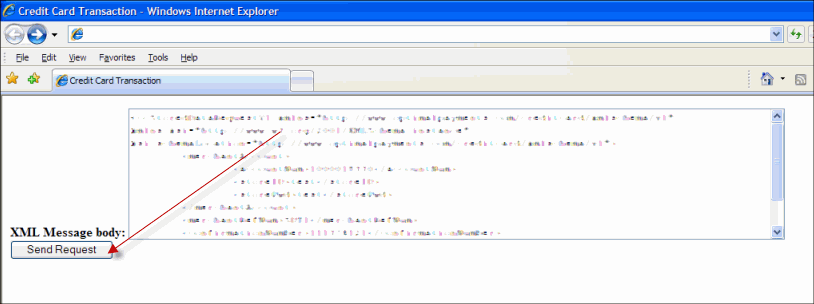
Sample HTTP Post responses
Paysafe returns responses similar to the following for successful and failed transaction requests.
- For an explanation of the elements in the response, see Processing the response.
- For an explanation of error codes, see Response codes.