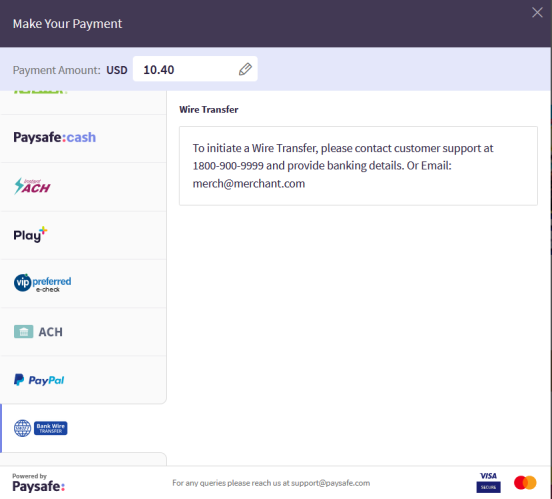Customize Checkout
You can customize the look and feel and style of the Checkout interface to suit your business needs and branding guidelines. This section describes the different ways you can customize the Paysafe Checkout. You can customize:
-
Branding
-
Payment Methods
-
Withdrawal Limit
-
Amount displayed in the Checkout
-
Billing Details
-
Auto Save Cards
Customize Branding
You can add your company logo, change the color theme, or even choose a new font to make the Paysafe Checkout match your brand.
-
Upload a logo or images
-
Customize the color scheme
-
Add your brand content
-
Customize cursors
-
Add offers and Discount and much more
For more information on Customizing Branding, refer to the Business Portal.
Customize Display of Payment Methods
Paysafe Checkout enables you to display selected payment methods to your customers and also order them according to your preference. The following example illustrates how you can configure two payment methods (Skrill and Card) for your customers.
The field “displayPaymentMethods” is used to restrict the payment methods that a customer can see. You can also use it to order the payment methods based on your preference. If this field is present, then a customer will only see those payment methods in the order specified, so ensure that you provide all payment methods in the correct order.
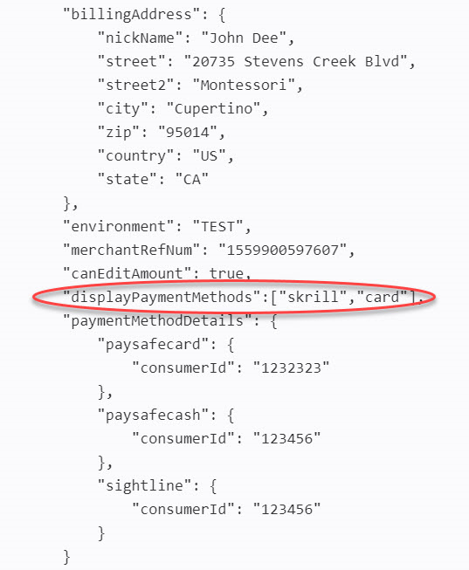
Edit Withdrawal Limit
Withdrawal enables you to send money back to your customers using Paysafe Checkout. You can customize the Withdrawal limit by tweaking the payout config option in the Withdrawal form as illustrated below. You can only withdraw the available balance in your account.
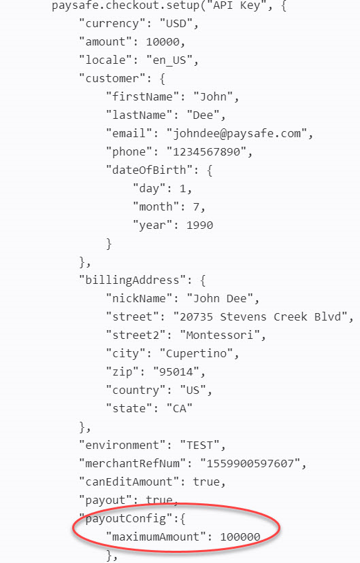
Payment Amount Limit
Paysafe Checkout enables you to allow your customers to edit the Total Amount in the Checkout.
You can customize the payment amount limit stipulated on your payment method. For Skrill payments, the payment limit fixed is $10, as illustrated below. Your customers can click the Edit icon and change the amount.
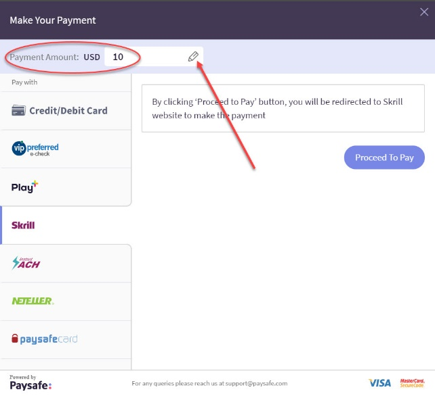
To let your customers edit the amount as discussed above, you must set the option canEditAmount to true as illustrated below:
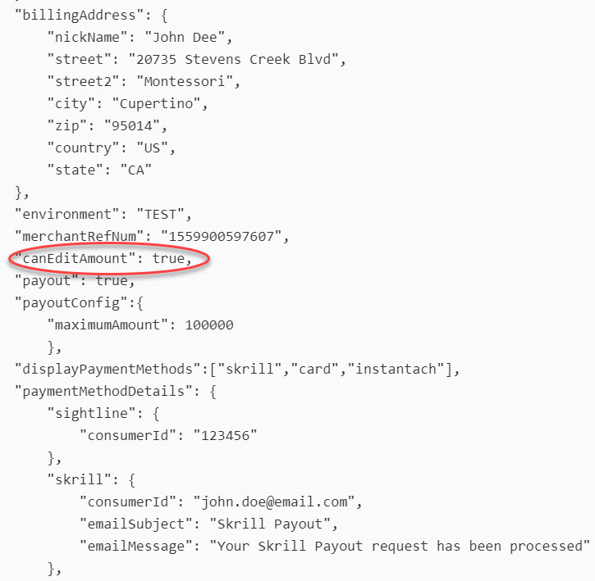
Payment Methods
Paysafe Checkout gives you the capability to customize the Payment methods based on your Customer’s preferences.
Checkout processes your first Payment with ease and then offers an even more tailored experience to the returning customers. Get in touch with your account manager for customizing Payment Methods.
Custom Payment Method
Paysafe Checkout allows you to provide an offline payment method (for example, Wire Transfer) within the checkout options to your customers. With this option you can provide your customers instructions to make a payment (for example, providing your bank account details in case of wire). You may enable this feature by visiting the Branding Configuration section in the Paysafe Business portal.
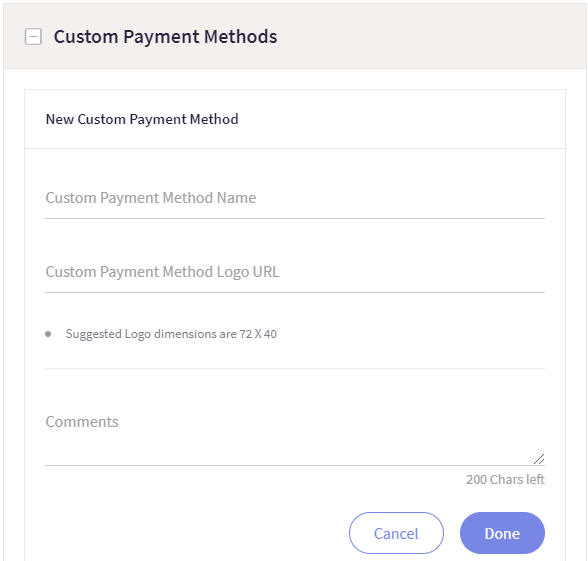
To create a custom payment method:
- Login to Business Portal.
- Navigate to Home > Configurations > Branding Configurations.
- Click Checkout tab.
- In Settings section, go to Custom Payment Methods.
- Click Add New Custom Payment Method.
- Enter information in the following fields:
- Provide a custom payment method name. You can enter up to 25 characters in this field.
- Provide a logo URL for the custom payment method.
- Provide any additional comments in the Comments area. You can enter up to 200 characters.
- Click Done.
Following is a custom payment method example. Here you can see Wire Transfer is added to the checkout options.